No edit summary Tag: Visual edit |
No edit summary Tag: Visual edit |
||
| Line 22: | Line 22: | ||
<br> |
<br> |
||
| − | As you may know, Adobe is ending its support for flash in 2020, with all browsers following suit. This means that anything that runs on flash (like these apps) will no longer work on any browser. Also, chances are Disney will remove the assets for these apps before that even happens, which would leave |
+ | As you may know, Adobe is ending its support for flash in 2020, with all browsers following suit. This means that anything that runs on flash (like these apps) will no longer work on any browser. Also, chances are Disney will remove the assets for these apps before that even happens, which would leave them permanently lost. |
| + | |||
| + | <br> |
||
As a solution to this, I've uploaded all the DC apps above (along with dozens more, for conciseness' sake not every app is included in the links above) to the program Flashpoint (https://bluemaxima.org/flashpoint/downloads/), which preserves flash games for the post-support era. As of writing this, the apps aren't in the current version, but will be included in the next update.<br> |
As a solution to this, I've uploaded all the DC apps above (along with dozens more, for conciseness' sake not every app is included in the links above) to the program Flashpoint (https://bluemaxima.org/flashpoint/downloads/), which preserves flash games for the post-support era. As of writing this, the apps aren't in the current version, but will be included in the next update.<br> |
||
Revision as of 19:55, 7 July 2019
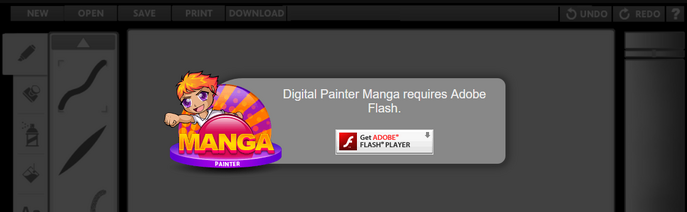
If you've tried to access an archive of the long-gone art-sharing website for kids, Disney Create, in the past couple of years, looking for that sense of nostalgia it brings, or just wanting to messing around in the old applications, you probably recognize this image. This, followed by the confusion of knowing you already have flash, yet whatever you do, this still appears.
Despite searching for everything my horribly tech-unsavvy mind could think of, I still have no idea why this appears. But, there is a way to get past this. Turns out, the assets for the DC apps are still there. They just can't be displayed on the archived website anymore.
If you dig through the source code, you can build a working link for the apps (huge thanks to nosamu#3385 on discord for figuring this out). Since every asset is attached to them, they're incredibly long, but they work. Just copy the link, paste in into your search bar, and press enter.
In the following text file are links to some of the more popular applications:
PLEASE NOTE: If these don't work, make sure you have the latest version of flash installed, and try the link in another browser. For me, these only work on Firefox, but it might be different for you.
If the links still aren't working for you, it may mean that flash is no longer supported by modern browsers, or the assets for the apps have been removed by Disney's servers. In this case, use the alternate way to access these apps.
https://drive.google.com/open?id=1l8DLTN0Qmvmm3n-__U03EDYX6bPBBgM-
ALTERNATE OPTION
As you may know, Adobe is ending its support for flash in 2020, with all browsers following suit. This means that anything that runs on flash (like these apps) will no longer work on any browser. Also, chances are Disney will remove the assets for these apps before that even happens, which would leave them permanently lost.
As a solution to this, I've uploaded all the DC apps above (along with dozens more, for conciseness' sake not every app is included in the links above) to the program Flashpoint (https://bluemaxima.org/flashpoint/downloads/), which preserves flash games for the post-support era. As of writing this, the apps aren't in the current version, but will be included in the next update.
If you decide to use Flashpoint, follow these steps:
- Go to this website (https://bluemaxima.org/flashpoint/downloads/)
- Download Flashpoint Infinity (only if it's version 6.2 or above, if not, the games haven't been uploaded yet).
- Once the download is finished, unzip the file using 7-zip (I wouldn’t recommend using WinRAR or any other unzipping software, as these may cause problems with this specific program)
- Go into the folder that's created and click on the shortcut titled ‘Start Flashpoint’
- Use the search function and type Disney Create
- All the apps uploaded should be there!
These instructions may become outdated at some point, so if you come across any issues, ask around in Flashpoint's Discord.
I'm honestly not sure how many people will see this page, but I hope I've helped you with rediscover this little piece of nostalgia from yesteryear. If you have any questions, please feel free to message me, or leave a comment below.